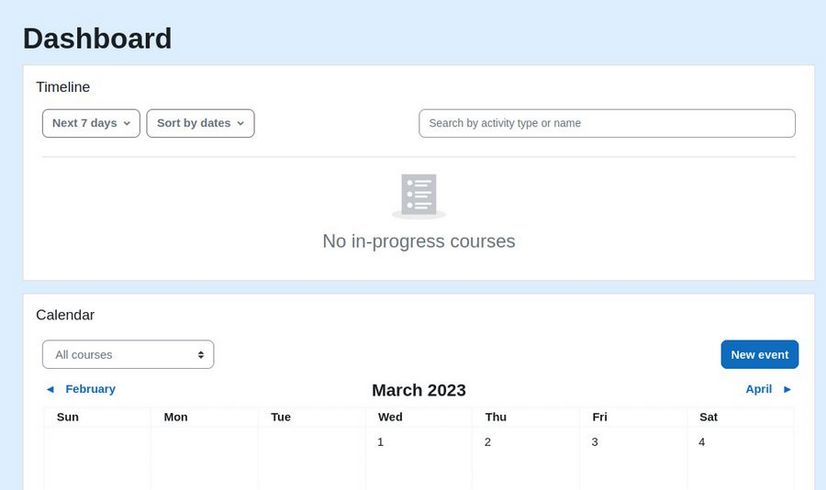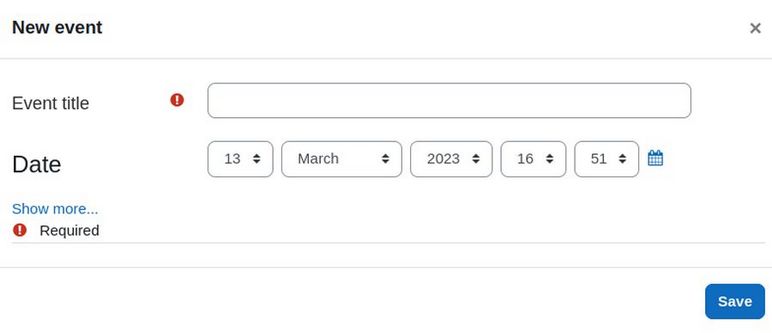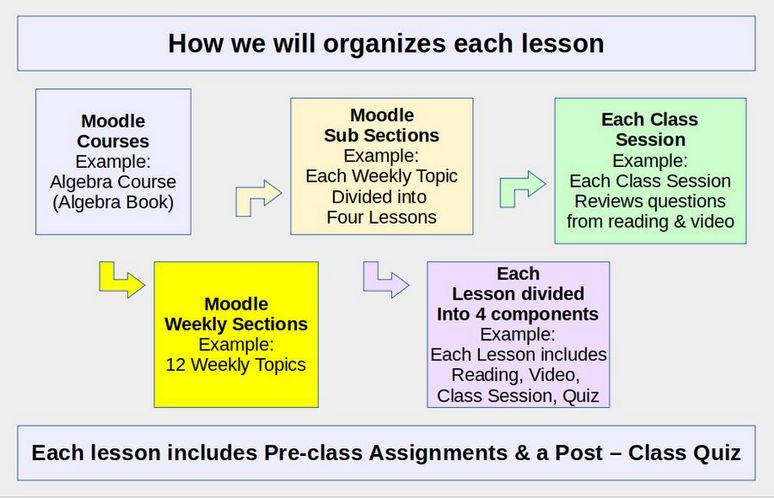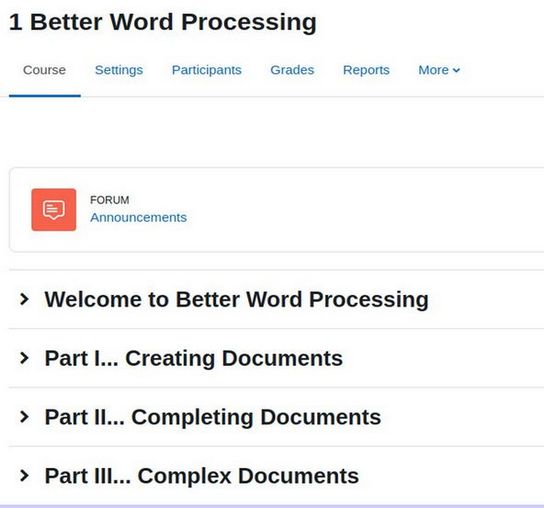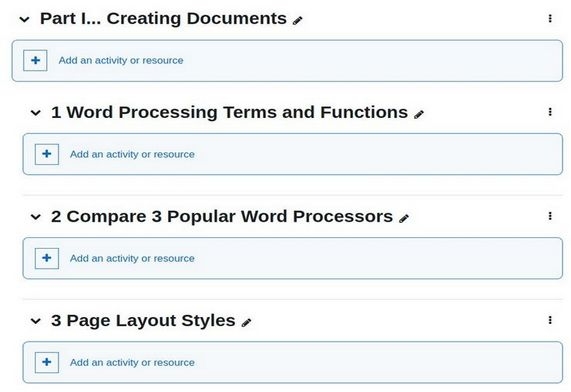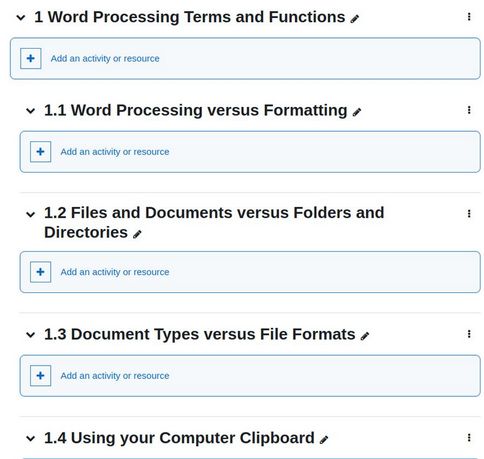One of the most fundamental features of any course is the ability to offer students specific office hours where they can sign up for additional help from their instructor and or from any teaching assistants. Thankfully, there is a Moodle plugin which provide this Signup Sheet function to allow students to create online appointments.
Go to this page to download the latest version of the Signup Sheets plugin (which is also called tutorial booking):
https://moodle.org/plugins/mod_tutorialbooking
Then install it with the Moodle Installer. The installation ends at the Signup Sheet New Settings screen. Change the number of participants from 30 to 4. Change live service emails from No to Yes. Then click Save changes. Skip the Notification screen. Click My Courses and then the template course.
Maximum course size of 12 students.
Click on Week 1 Add Activity to add the Signup Sheet activity to that week. Wed, Thurs Fri 10 to 11 am
Calculating the Number small group appointments needed and the number of students per small group appointments
The purpose of the 1 hour small group video conference appointments is to help students complete their 4 weekly projects and prepare for their 4 weekly quizzes. Assuming you are teaching a full load of four 4 credit classes (two on Monday -Wednesday and two on Tuesday Thursday) with 12 students per course, you might have a maximum of 48 students.
With a maximum of 4 students per small group and each group meeting for 60 minutes, you will need 12 small group sessions. We will set up our template course for Course 1 small group appointments and then change the descriptions for the other three courses when we make them from the course template.
Here is the Name and Description for the template and for Course 1: